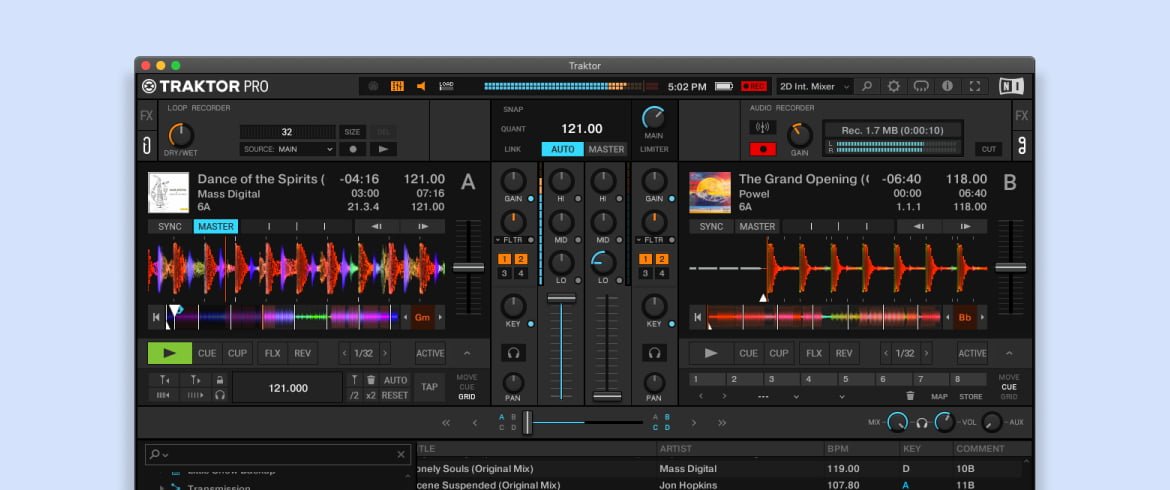Traktor Pro is designed for DJs playing high-quality audio formats like AIFF and WAV. So what happens when the rest of us want to mix the 320k mp3s we buy on Beatport? It turns out, Traktor handles mixing — and recording — mp3s just fine as long as you use the right settings.
These are the recording settings I've used for years. They're easy to set-up and leave alone.
My recording settings
- Set Main output level to -1.0 dB
- Set Audio Recorder Gain level to -3.0 dB
- Make sure Limiter is not enabled and Headroom is set to None
Next, I'll explain why I use each of these settings.
Set Main output level to -1.0 dB
The Main output knob is located in top center panel of Traktor.
I'm an old DJ who has learned not to push volume and EQ levels. I prefer to keep my Main output at -1.0 dB which keeps my audio level under the reds and avoids clipping. This is simply a safe & standard setting for main audio levels.
Set Audio Recorder Gain level to -3.0 dB
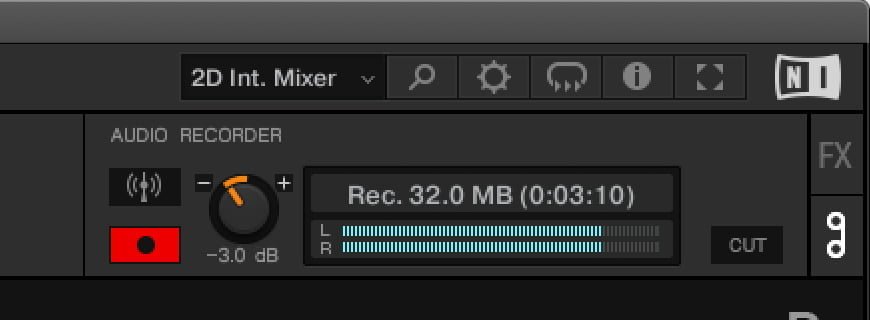
The Audio Recorder panel is located in top right of Traktor. (If you can only see FX knobs, click the two-circle icon below the FX tab to switch to the recorder panel.) Gain is the knob next to the broadcast and record buttons.
With recorded audio, it's easy to bring the volume back up during mastering, but it's impossible to fix clipping when it got too loud. I've found that this Gain knob uses minimal signal processing, so it's the only one that's safe to use without getting a muddy-sounding recording.
I like to reduce the recording gain to -3.0 dB because it's not too much of a reduction and leaves me wiggle room for mastering. It's also the average amount of gain boost that Traktor adds when analyzing tracks, so it balances that out when necessary.
Make sure Limiter is not enabled and Headroom is set to None
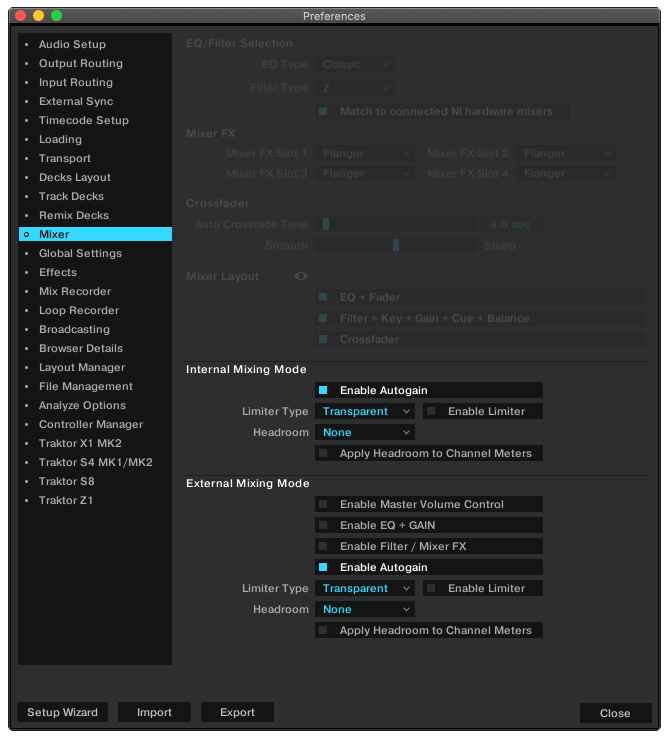
Inside Traktor Preferences > Mixer are the Internal and External Mixing Mode settings. The settings you want to specifically look for are Limiter Type and Headroom. You want to turn both of those off:
- uncheck the Enable Limiter checkbox
- set Headroom to None
I also turn on "Enable Autogain" because I'm meticulous about setting the gain level for every track I play.
In general, a limiter is designed to cap your volume prior to clipping. A proper limiter will have settings for threshold, attack, release, gain ratio, and final output to balance and even out your audio levels.
Traktor's limiter doesn't have any settings, so it's difficult to predict when it will kick in and what it will do to your music, particularly when compressing mp3s.
Headroom is similar to a limiter in that it cuts your recording volumes down in -3dB steps. Unfortunately, this processor reduces the volume on-the-fly in real time using the the main audio signal, so it doesn't have time to be selective.
Since mp3s are already compressed and then reprocessed while you mix, one more layer of compression just adds mud. Worse, the compression only affects the recording and not your main output, so you won't know if it worked until you play back the recording.
This is why I only use the Audio Recorder Gain setting. It doesn't require fast / heavy signal processing like limiter and headroom.
If I had a better laptop with a pro sound card and used high-quality AIFF files, it would probably work just fine. But with my settings, I can get away with mp3s and sound almost as good.
Next up: cleaning up your mix!